A printed photo has a certain **magic** to it.
In the age of smartphone cameras and disappearing social media posts, something about a physical, tangible photograph just feels so much more meaningful these days. But there’s a problem: Photos printed on paper – or stored in another analog format like negatives or slides – will inevitably deteriorate over time. Or worse, they can get lost or destroyed.
Chances are, you have old photo albums or shoeboxes hiding somewhere in your house that contain a whole archive of photographs, probably collected over generations. If so, now would be a great time to plan to digitize photos before it’s too late.
Make no mistake: those photo prints don’t age very well. Thankfully, technology makes scanning photos easy. Scan a photo and digitize your photos so those memories can endure forever.
There are a few different ways to digitize photos, which we’ll outline below. Whichever method you choose, the goal is to scan your photos, get them all into a digital format and store them safely on an external hard drive, in the cloud, or both. The sooner you digitize your photos, the sooner you can share them online, get them reprinted, and have the peace of mind that those memories and moments won’t disappear.

Option 1: Use a photo-scanning app on your smartphone
As the quality of smartphone cameras improves, phone scanning apps become a more viable and useful option for scanning photos and digitizing them. The cameras on the latest iPhone and many newer Android devices are recommended to scan a photo with high quality s. Before scanning photos, be sure to clean your photos and phone lens with a microfiber cloth or cleaning wipe. Scan photos in a well-lit area with lots of natural light and avoid shadows.
There are a number of mobile photo-scanning services out there, but we recommend Photomyne or Google Photo Scan, two of the best apps to digitize photos.
Photomyne
Price: $4.99, or a free Lite version
Availability: Google Play and App Store
Photomyne is a powerful and reliable scanning photo app for the iPhone. Best of all, it’s easy to use; Simply hold your smartphone over the printed photo, and Photomyne will capture,crop it, and scan a photo. There are also options to edit and restore newly scanned photos. If the original photo is particularly old or worn out, you may want to review these tips for retouching and breathing new life into old photographs.
Google Photo Scan
Price: Free
Availability: Google Play and App Store
PhotoScan is a free app from Google Photos that lets you scan photos and save them right to your phone’s camera roll. The app creates enhanced digital scans, with automatic edge detection, perspective correction, and smart rotation. As you digitize photos, PhotoScan stitches the images together to remove glare and improve the quality of your newly-digitized images.
Word to the wise: As convenient as they are, mobile scanning photo apps might not always be the best solution, depending on your needs. For example, as this detailed review of Google PhotoScan mentions, digitized photos you intend on reprinting at a larger size later may be best scanned at a higher resolution using a dedicated photo scanner like one of the options below.

Option 2: Use a photo scanner
For the highest quality digital photos, you’ll want to use a dedicated photo scanner to digitize photos. Every scanner’s specific instructions for use are different, so make sure to follow them step-by-step. Here are some tips to ensure the best possible results.
Choosing a scanner
There are many different photo scanners on the market with varying price points and capabilities. A high quality flatbed scanner is a worthwhile investment for your home or office, and most of them are fairly affordable. You can also purchase a portable scanner, like Doxie, that allows you to scan a photo from anywhere.
When choosing a scanner, consider what your priorities are when you want to digitize photos—including if you’d like to get some of them reprinted at a larger size on Fracture glass (or any other format).

Best portable scanner: Doxie Go SE
Most budget-friendly: Canon CanoScan LiDE 300
For film, slides and prints: Epson Perfection V600 Photo Scanner
Best scanner for pros: HP Scanjet Enterprise Flow 7500 Flatbed Scanner, (L2725B)
Clean the scanner glass
Scanners are extremely sensitive to even the smallest of particles – and any stray dust, hair or other artifacts will definitely show up in your photo scans. So make sure to clean off the glass of your scanner, as well as the photos. Keep the scanning station a dust-free environment. You can use a microfiber rag, alcohol-based wipe, or canned air to get the job done.
Scan multiple photos at once
On an average-size scanner, you can scan four 4×6-inch photos at once and digitally separate and crop them later. Some scanners even come with software that does this automatically for you, which is a time saver.
Choose a high image resolution
To ensure the highest quality scans—and make it easier to reprint them later—be sure to select a resolution of at least 300 dots per inch (dpi), and up to 600 dpi if you plan to order enlargements of your digitized photos.
Scanning photo slides and negatives
If you have 35mm film photo slides or the original negatives from your photos, it’s possible to scan photos in from those as well, as long as you have the right kind of scanner. In many cases, scanning photos with regular flatbed photo scanners won’t scan the negatives and slides, so you’ll want to go with something like the Epson Perfection V600, which can handle those formats and comes with a special tray to load them in.

Photo editing tools
There are lots of options when it comes to editing your new scan photos. Many scanners ship with software that lets you make basic adjustments like cropping, removing red-eye, and adjusting color, contrast, and brightness. For more advanced editing options (especially if your photos are older and require retouching), photo-editing software like Adobe Photoshop and the range of mobile photo editing apps can help you breathe new life into your prints as you digitize photos. You can even use new, AI-powered tools to automatically colorize black-and-white photos.
Option 3: Use a service that will digitize your photos for you
Sometimes, it’s better to step back and let the professionals do the hard work for you. If you don’t want to scan a photo yourself, you can send them off to Legacybox, a service that takes your analog media like photos, slides, VHS tapes and more, digitizes it all, and sends it back.
Just fill Legacybox with your cassette tapes, film negatives, slides, and photo prints. Send it in and they’ll send it back with your memories preserved on DVDs and optional thumb drive.
No matter how you decide to digitize photos, having those moments in digital form opens up a world of new possibilities. Whether you turn them into a Fracture Photo Wall or share them on social media, you’ll be glad you took the time to scan a photo and digitize those priceless memories.

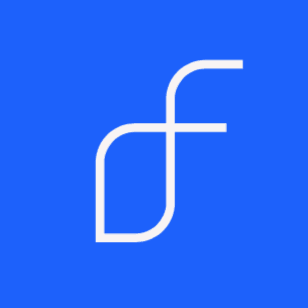

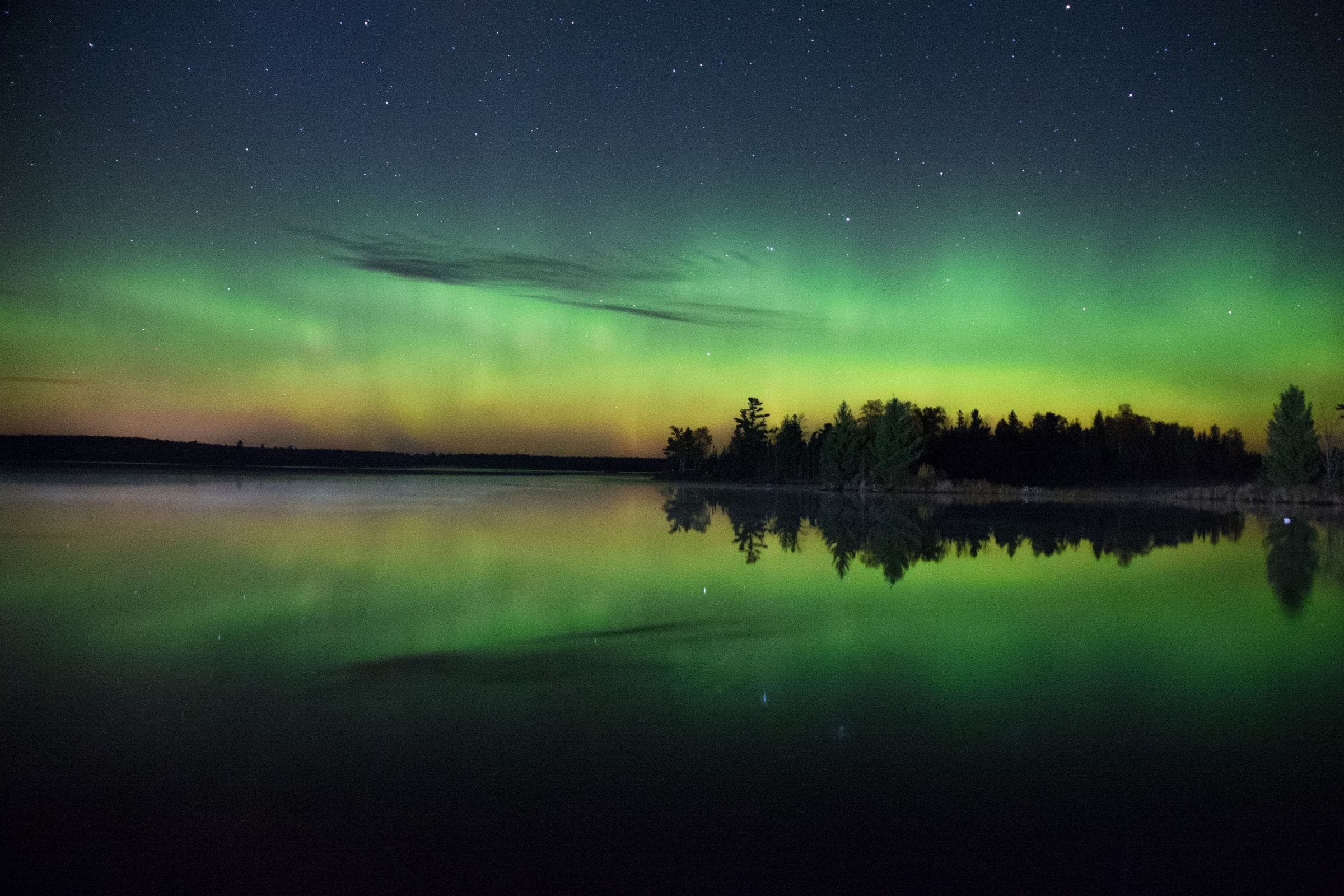

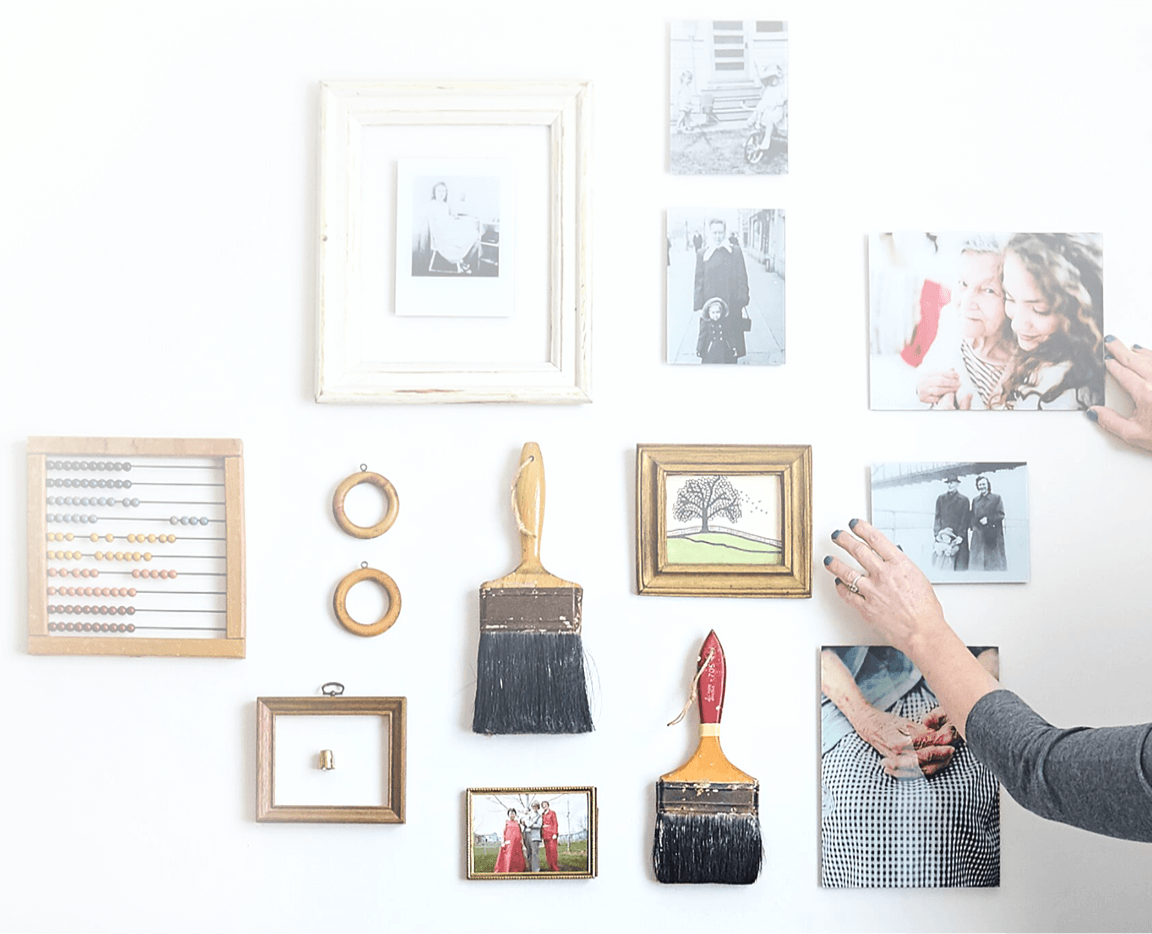
Comments